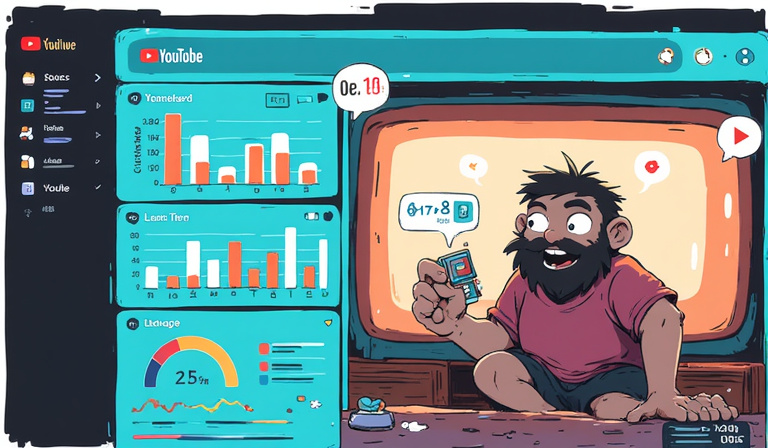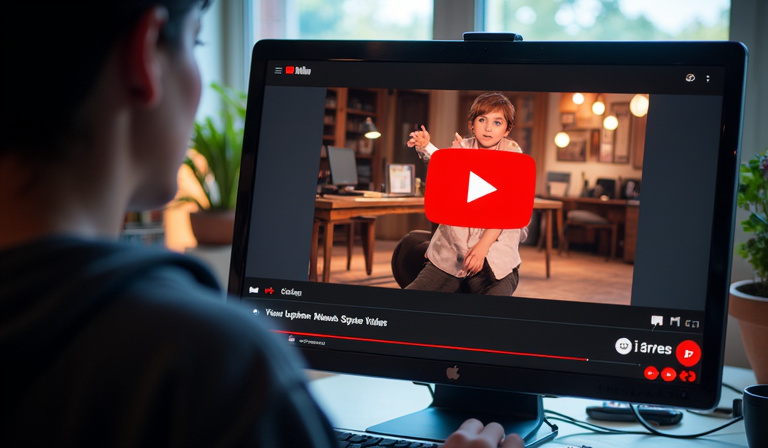As short-form video content continues to dominate the social media landscape, YouTube Shorts has emerged as a powerful platform for creators looking to reach new audiences. While many associate Shorts with mobile creation, uploading via PC offers greater control and editing capabilities. I've spent countless hours exploring this process, and today I'll share everything you need to know about uploading YouTube Shorts from your computer.
Since its launch, YouTube Shorts has grown exponentially, with over 70 billion daily views globally. As a content creator myself, I've found that mastering the PC upload process has given me more flexibility in creating polished, professional-looking Short content that stands out in the crowded digital space.
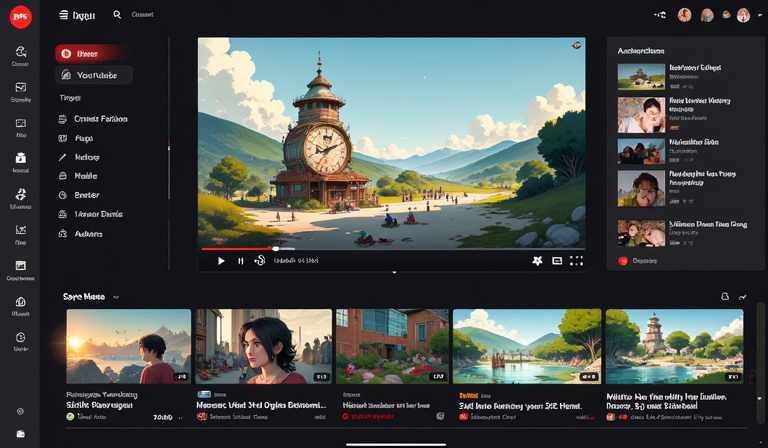
Why YouTube Shorts Should Be Part of Your Content Strategy
The rise of short-form video content isn't just a trend; it's a fundamental shift in how people consume content online. With attention spans growing shorter and competition for viewers increasing, Shorts offers a unique opportunity to capture audience attention quickly and effectively.
I've noticed that Shorts can significantly boost your channel's visibility through YouTube's algorithmic recommendations. The platform actively promotes Short content to new audiences, making it easier for creators to grow their following. Additionally, Shorts can serve as a gateway to your longer-form content, helping build a more engaged subscriber base.
Preparing Your Short Content for Upload
Before diving into the upload process, it's crucial to ensure your content meets YouTube's specifications. From my experience, the most successful Shorts are those that are properly formatted from the start. Your video should be in vertical format (9:16 aspect ratio) or square (1:1), with a resolution of at least 1080 x 1920 pixels for vertical videos.
Remember to keep your video under 60 seconds – while YouTube allows Shorts up to 3 minutes, I've found that shorter videos often perform better. Take time to add engaging captions, appropriate music, and visual effects to enhance your content's appeal.
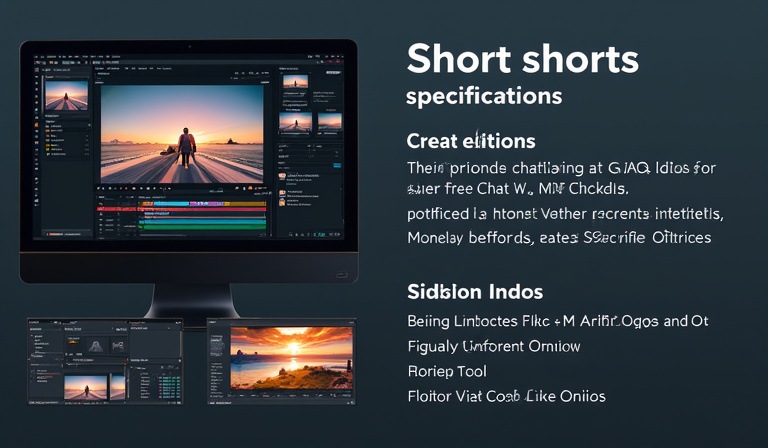
Step-by-Step Upload Process on PC
Let me walk you through the exact process I use to upload Shorts from my computer.
- Log into your YouTube account and navigate to YouTube Studio.
- Look for the 'Create' button in the top-right corner and select 'Upload video'.
- When selecting your video file, ensure it meets the Shorts criteria we discussed earlier.
- Once you've chosen your file, you'll enter the upload process where several key elements need your attention.
I always start by crafting an engaging title that includes relevant keywords while remaining natural and appealing to viewers.
In the description field, I recommend including a brief, engaging summary of your content along with relevant hashtags, including #Shorts (any square or vertical videos, under 3-minutes uploaded after 15 Oct, 2024 will automatically treated as Shorts). This helps YouTube's algorithm categorize your content correctly and increases its chances of reaching your target audience.
Optimizing Your Short for Maximum Reach
During the upload process, pay special attention to your thumbnail selection. While Shorts often display as vertical videos in the Shorts feed, they can also appear in regular search results where thumbnails matter significantly. I always create a custom thumbnail that works well in both formats.
Don't forget to select appropriate tags related to your content. While not as crucial as they once were, tags still help YouTube understand your content's context. I typically use a mix of broad and specific tags relevant to my Short's topic.

Promoting Your YouTube Short
Once your Short is live, promotion becomes key to initial success. I've found that sharing across other social media platforms can significantly boost early views. Create teaser content for platforms like Twitter, Instagram, or LinkedIn that directs viewers to your Short.
Engagement is crucial in the first 24 hours after posting. I make it a point to respond to comments quickly and encourage discussions around my content. This signals to YouTube that your Short is generating meaningful interaction, which can help with broader distribution.
Final Thoughts and Next Steps
Creating and uploading YouTube Shorts from your PC might seem daunting at first, but it offers unprecedented control over your content's quality and presentation. Through my experience, I've found that the extra effort in proper formatting and optimization pays off in terms of views and engagement.
In case you're looking for ideas to create interesting shorts, check out 8 Exciting Ideas for Youtube Shorts
Ready to share your creativity with the world? Start by preparing your first Short following these guidelines, and don't be afraid to experiment with different styles and content types. Remember, consistency is key in building a following on any platform. Share your unique perspective through Shorts, and you might be surprised by the audience you build.